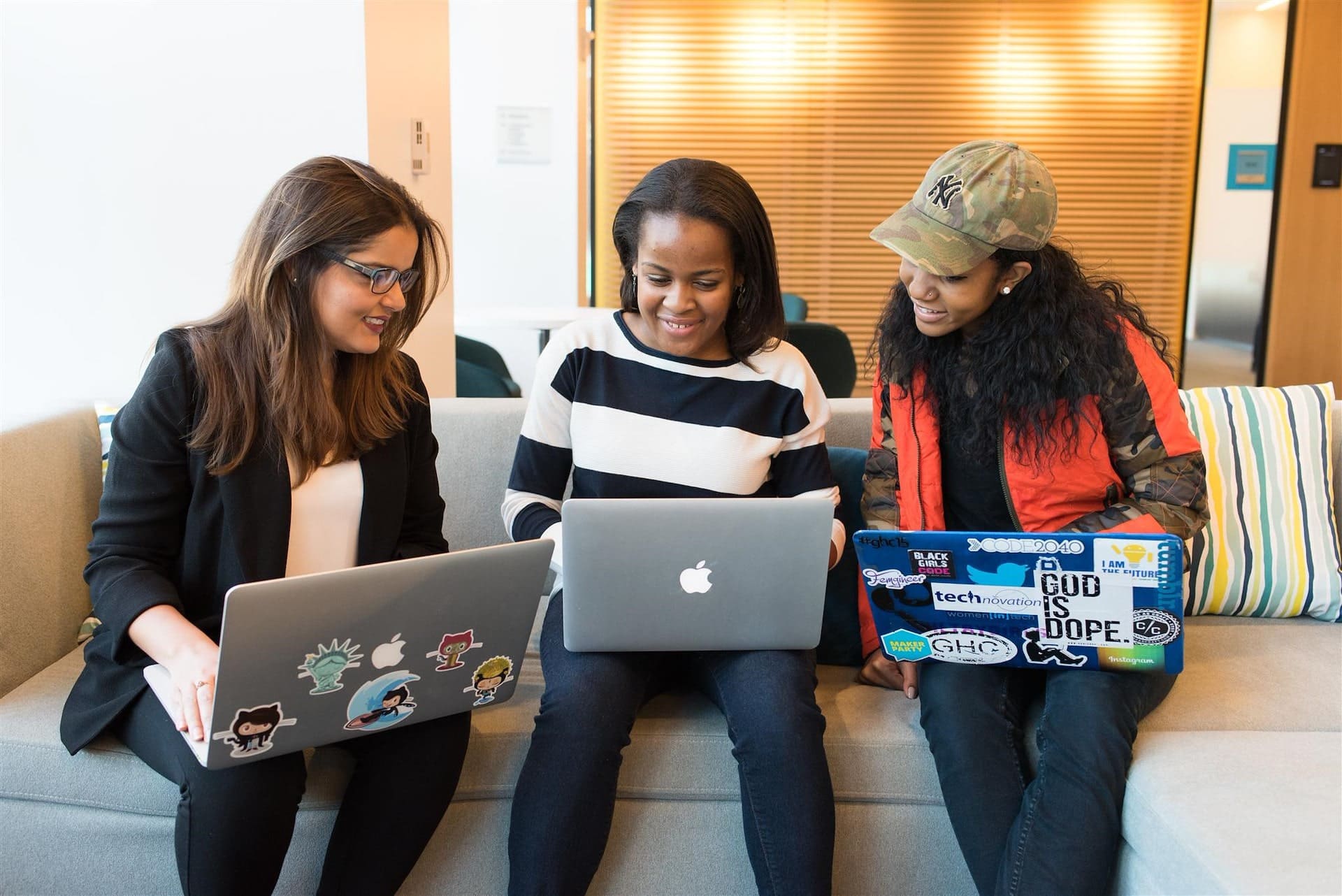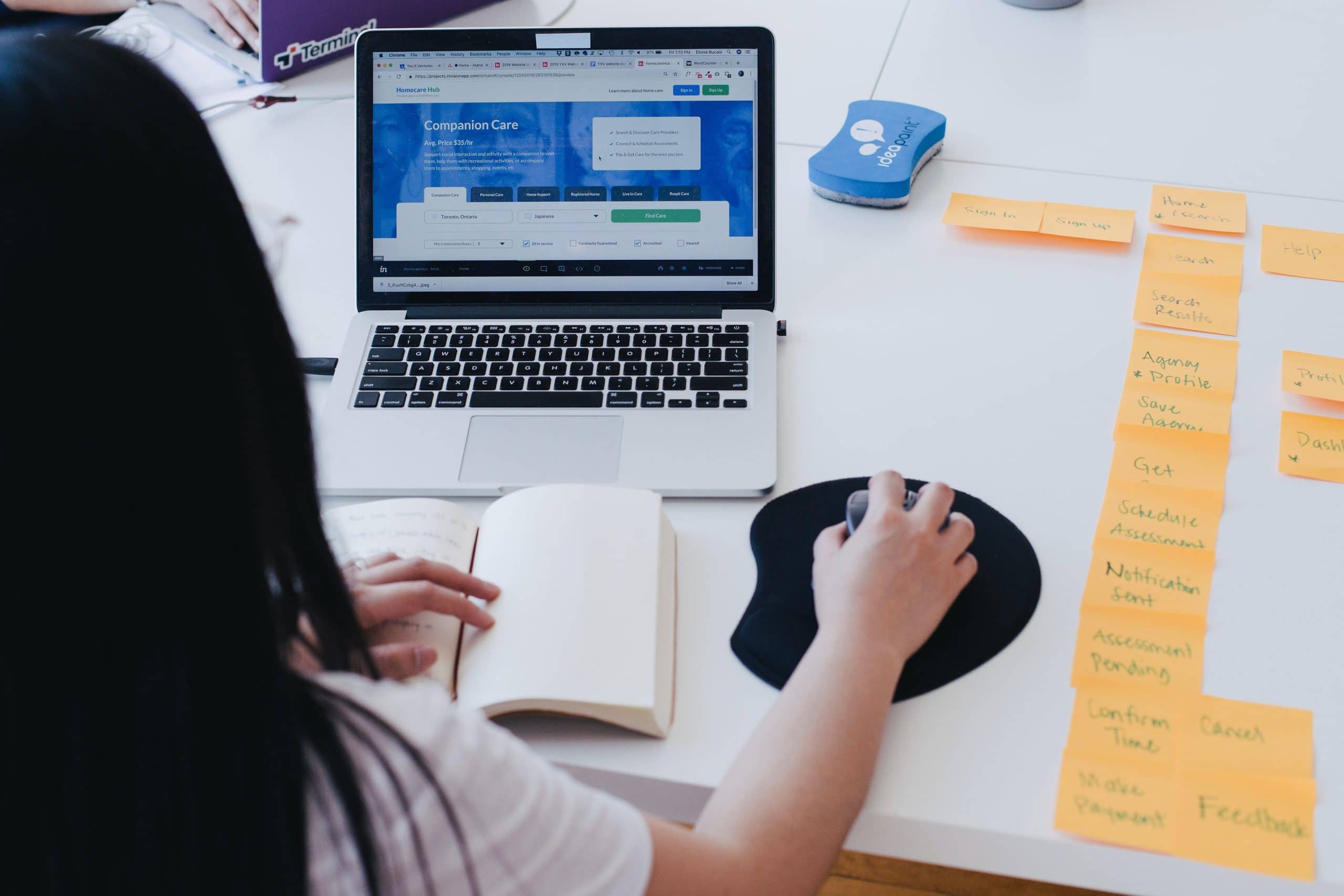
What data is collected about you?
Some of the data is listed below – it might be more or less
– Browsing History: URLs of websites visited
– Search History: Search queries entered into search engines
– Cookies: Including third party cookies that track your activity across the web
– Cache: Stored data from websites
– Login Information: Saved usernames and passwords.
– Geolocation: Your physical location, either through GPS or IP address.
– Device Info: Browser type, OS, device type etc
– IP Address: Your unique internet address.
– Personal Info: Names, email addresses, phone numbers etc
– Payment Information: Credit card details, billing addresses etc
– User Interactions: Clicks, scrolls, and other interactions on websites
– Behavioral Data: Patterns of usage, frequently visited pages, time spent
– Referral Data: Information about how you arrived at the site
– Social Media Data: Likes, shares, and comments
– Location Data: GPS and Wi-Fi location, sometimes Bluetooth data
– App Permissions: Access to contacts, camera, microphone, storage etc
Changing your browser privacy settings – Ads
Ads Privacy/Personalization & advertising
One of the most important ones. Chrome and Edge collect data and build a profile of you, which is used to target ads more precisely. So if you visit a lot of pages about dogs you’ll eventually see dog related ads.
Turn it off here: Ads Privacy in Chrome and Personalization & advertising in Edge.


Changing your browser privacy settings – History
Your browsing and search history
Untick this one to stop big tech storing all the pages you have visited as well as searches.
In Chrome go to Privacy Guide/History Sync.
In Edge it is called Search and service improvement.
Changing your browser privacy settings – Cookies
Cookies are small files stored by websites on your computer. Cookies aren’t necessarily bad – they help websites “remember” your actions, identity, preferences etc. But they also track your actions for commercial purposes. Third-party cookies are set by a domain other than the one you are visiting, and they commonly tracking your behavior across the web to build a profile for targeted advertising. It could be a good idea to clear your cookies from time to time. The disadvantage can be that you have to log in to some websites again but it removes your history. Third party cookies should always be blocked.
Clear cookies
It could be a good idea to clear your cookies from time to time. The disadvantage can be that you have to log in to some websites again but it removes your history.
Chrome: Clear browsing data then click Cookies and other site data.
Edge: Cookies and site permissions, then Manage and delete cookies and site data. Then see all cookies and site data. Remove all.
Block Third party cookies – highly recommended!
Chrome: Third party cookies, choose bloc.
Edge: Cookies and site permissions, then Manage and delete cookies and site data. Then Block third party cookies.
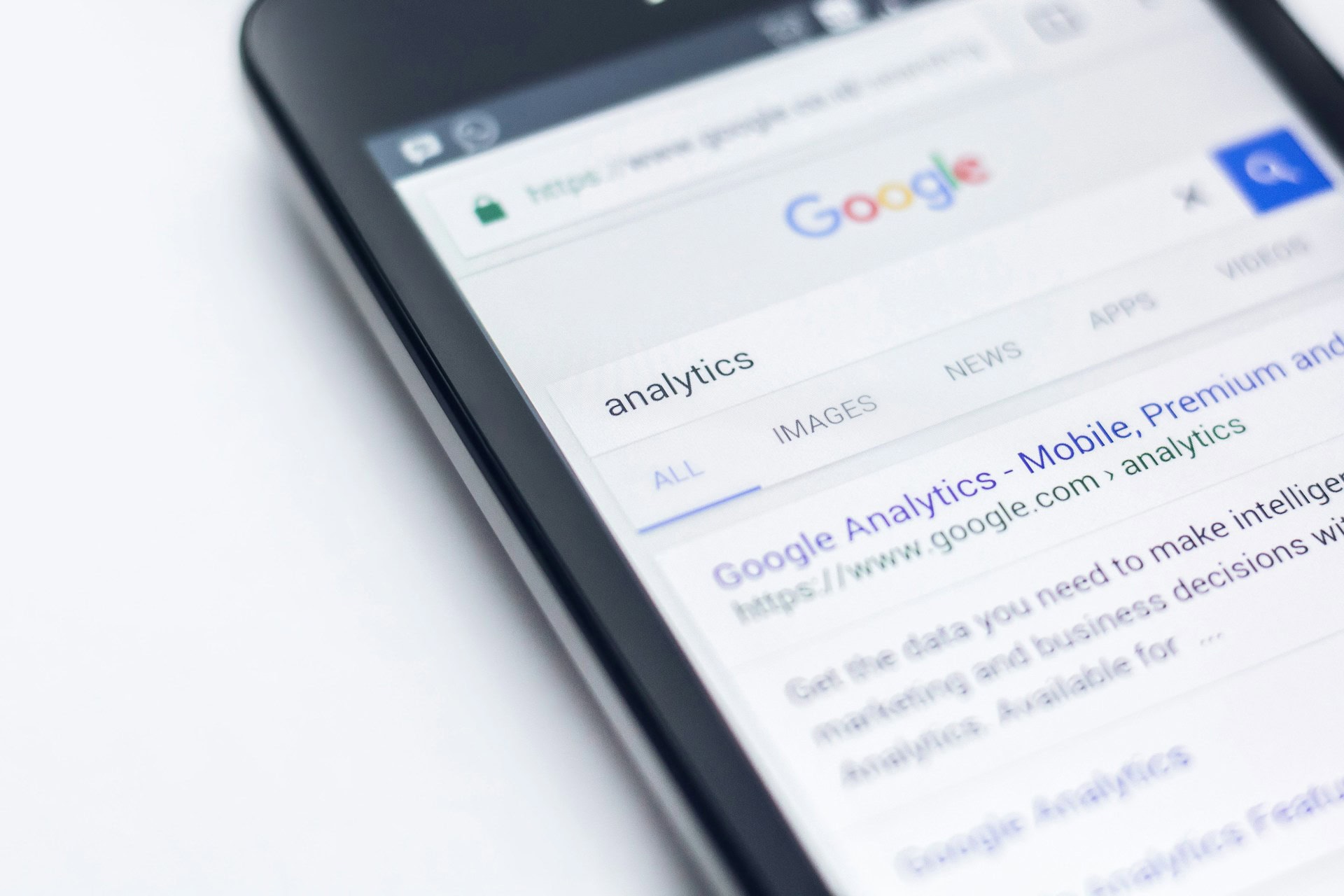

Site permission
By default, sites need permission to access your location, camera, microphone, send you notifications etc. But it’s easy to click yes by mistake which can be very intrusive.
You can check which sites have permissions and block it.
Chrome: Go to Site Settings, choose the permissions one by one to check which site has access.
Edge: Cookies and site permission. Under site permissions, click All sites to check.
Incognito mode and VPNs
Using Incognito Mode in Chrome or InPrivate in Edge only protects your privacy from users of the same device it doesn’t mean you’re browsing anonymously. To browse anonymously you need to use a VPN.


Want real privacy? Choose a different browser
Chome and Edge are popular but they are designed to collect data and track you. For more privacy, choose a different browser like Firefox or Duck Duck Go.
Browser Extensions
Extensions can be handy but may also pose a risk. Only use extensions you really need.
Click Browser Settings / Extensions / Manage Extensions and turn them off.